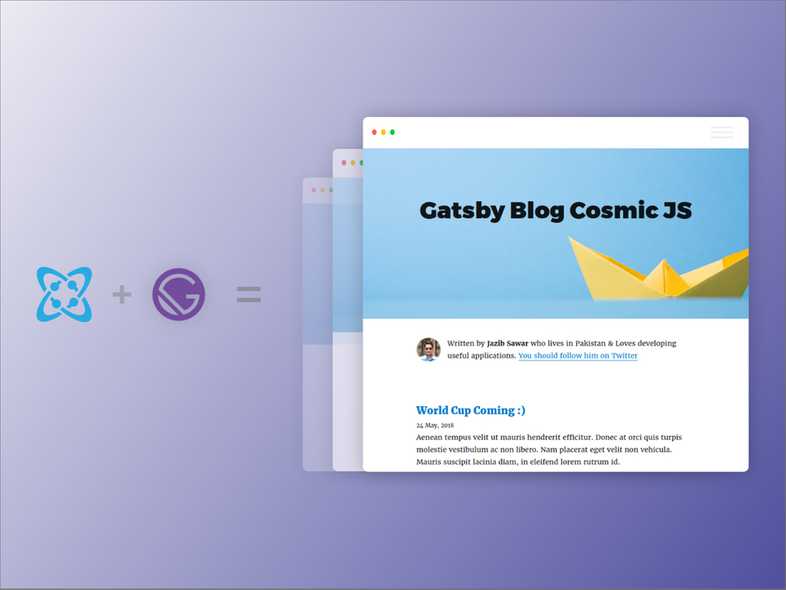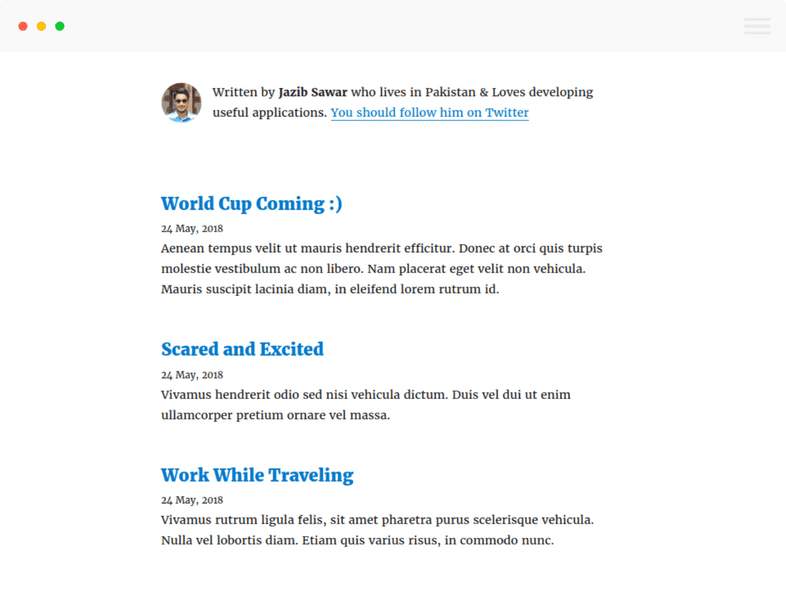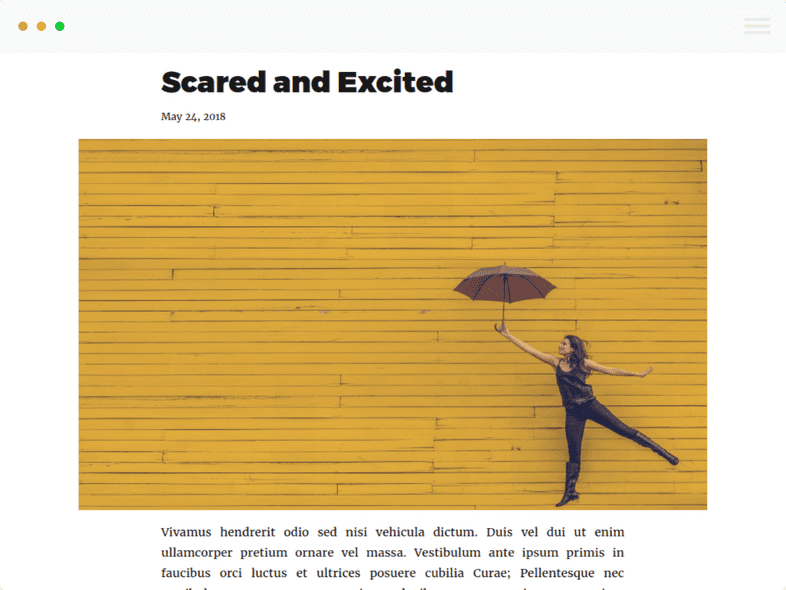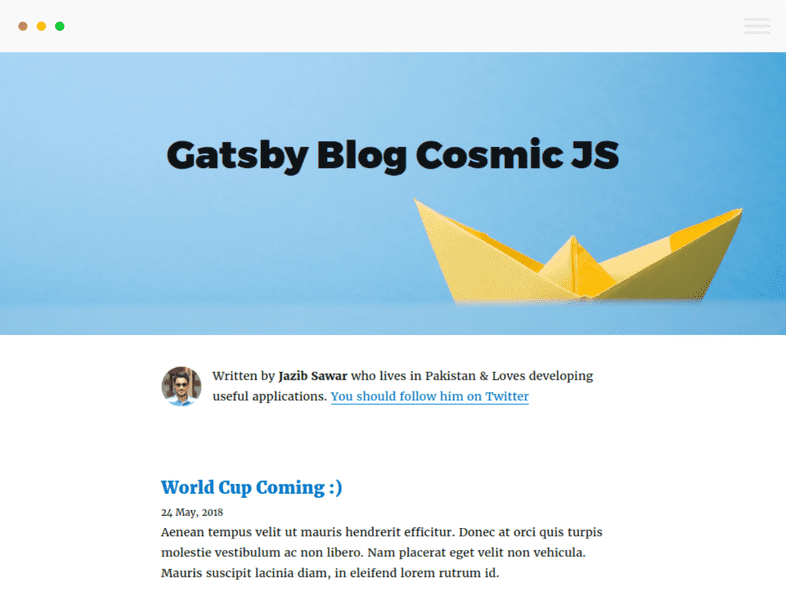This article originally appears on the Cosmic JS website.
In this tutorial, I’m going to show you how to create a simple but blazing fast blog using React, Gatsby, and Cosmic JS.
TL;DR
Check out the Cosmic JS Source Plugin for Gatsby.
Prerequisites
This tutorial requires Node.js and npm. Make sure you already have them installed.
Blog Development
In order to start working on the blog, we first have to set up the environment.
Install Gatsby and Set Up Your Site
First, install the Gatsby CLI:
npm install --global gatsby-cliCreate a new site based on the Gatsby Cosmic JS starter:
gatsby new gatsby-blog-cosmicjsEnter in your project’s folder:
cd gatsby-blog-cosmicjsStart the server:
npm run developAt this point, you can access your Gatsby website by visiting http://localhost:8000.
Install the Cosmic JS Source Plugin
In a static website, data can be consumed from multiple different sources, for example Markdown files, HTML files, and/or an eternal API (WordPress, Cosmic JS, etc).
To make consuming data simpler, Gatsby implements a data layer powered by GraphQL. Very exciting stuff!
To connect this data layer with different data providers, you need to integrate a source plugin. Fortunately, there are many source plugins available for common data sources, and an API available to create your own if necessary.
In our case, we are using Cosmic JS. We need a source plugin to connect data from Cosmic JS to our Gatsby site. Good news: there’s already a source plugin for Cosmic JS!
Install the source plugin with the following command:
npm install --save gatsby-source-cosmicjsWe’re going to use a couple other plugins later, so let’s install them here:
npm install --save gatsby-plugin-offline gatsby-source-filesystemThese plugins need some configuration, so let’s replace the content of gatsby-config.js with:
module.exports = {
plugins: [
`gatsby-plugin-offline`,
`gatsby-plugin-react-helmet`,
{
resolve: `gatsby-source-filesystem`,
options: {
path: `${__dirname}/src/pages`,
name: "pages",
},
},
{
resolve: "gatsby-source-cosmicjs",
options: {
bucketSlug: "gatsby-blog-cosmic-js", // Your CosmicJS bucket slug
objectTypes: ["posts", "settings"], // List of the object types you want to be able to request from Gatsby.
apiAccess: {
read_key: "",
},
},
},
],
}A couple of notes on this config:
- Notice
bucketSlugis set togatsby-blog-cosmic-js. This is a demo Bucket that includes pre-populated content, so when you download the GitHub repo and start the app, it will display demo content right out of the box. You can also import this demo content into your own Cosmic JS Bucket by going toYour Cosmic JS Bucket Dashboard > Settings > Apps, then find and install the Gatsby Blog. - The API read key is optional and can be set after you login to Cosmic JS at:
Your Cosmic JS Bucket Dashboard > Settings > Basic Settings
Now restart the server to apply the updates.
Posts List & Settings
First, we want to display the list of posts on the homepage. To do so, add the following content to src/pages/index.js:
import React from "react"
import { Link } from "gatsby"
import get from "lodash/get"
import { Helmet } from "react-helmet"
import Bio from "../components/bio"
import { rhythm } from "../utils/typography"
class BlogIndex extends React.Component {
render() {
const siteTitle = get(
this,
"props.data.cosmicjsSettings.metadata.site_title"
)
const posts = get(this, "props.data.allCosmicjsPosts.edges")
const author = get(this, "props.data.cosmicjsSettings.metadata")
return (
<div>
<Helmet title={siteTitle} />
<Bio settings={author} />
{posts.map(({ node }) => {
const title = get(node, "title") || node.slug
return (
<div key={node.slug}>
<h3
style={{
marginBottom: rhythm(1 / 4),
}}
>
<Link style={{ boxShadow: "none" }} to={`posts/${node.slug}`}>
{title}
</Link>
</h3>
<small>{node.created}</small>
<p
dangerouslySetInnerHTML={{ __html: node.metadata.description }}
/>
</div>
)
})}
</div>
)
}
}
export default BlogIndex
export const pageQuery = graphql`
query IndexQuery {
allCosmicjsPosts(sort: { fields: [created], order: DESC }, limit: 1000) {
edges {
node {
metadata {
description
}
slug
title
created(formatString: "DD MMMM, YYYY")
}
}
}
cosmicjsSettings(slug: { eq: "general" }) {
metadata {
site_title
author_name
author_bio
author_avatar {
imgix_url
}
}
}
}
`Explanation:
At the end of index.js file, we exported pageQuery. These are GraphQL queries which are used to fetch important information about settings and list of posts.
Then, we pass the { data } destructured object as parameter of IndexPage and loop on its allCosmicjsPosts & cosmicjsSettings object to display the data.
Single Post Layout
Till now we have integrated Cosmic JS source plugin with Gatsby and it’s looking like a blog. Now we will work on adding a details page for individual blog posts.
Create the template at src/templates/blog-post.js:
import React from "react"
import { Helmet } from "react-helmet"
import { Link } from "gatsby"
import get from "lodash/get"
import Bio from "../components/bio"
import { rhythm, scale } from "../utils/typography"
import { relative } from "path"
class BlogPostTemplate extends React.Component {
render() {
const post = this.props.data.cosmicjsPosts
const siteTitle = get(
this.props,
"data.cosmicjsSettings.metadata.site_title"
)
const author = get(this, "props.data.cosmicjsSettings.metadata")
const { previous, next } = this.props.pathContext
return (
<div>
<style>
{`
.post-content {
text-align: justify;
}
.post-hero {
width: calc(100% + ${rhythm(8)});
margin-left: ${rhythm(-4)};
height: ${rhythm(18)};
}
@media (max-width: ${rhythm(32)}) {
.post-hero {
width: calc(100% + ${rhythm((3 / 4) * 2)});
margin-left: ${rhythm(-3 / 4)};
height: ${rhythm(13)};
}
}
`}
</style>
<Helmet title={`${post.title} | ${siteTitle}`} />
<div
style={{
marginTop: rhythm(1.4),
}}
>
<Link to="/">← Back to Posts</Link>
</div>
<h1
style={{
marginTop: rhythm(1),
}}
>
{post.title}
</h1>
<p
style={{
...scale(-1 / 5),
display: "block",
marginBottom: rhythm(0.6),
marginTop: rhythm(-0.6),
}}
>
{post.created}
</p>
<div
className="post-hero"
style={{
backgroundColor: "#007ACC",
backgroundImage: `url("${post.metadata.hero.imgix_url}?w=2000")`,
backgroundSize: "cover",
backgroundPosition: "center",
marginBottom: rhythm(0.6),
position: "relative",
}}
/>
<div
className="post-content"
dangerouslySetInnerHTML={{ __html: post.content }}
/>
<hr
style={{
marginBottom: rhythm(1),
}}
/>
<Bio settings={author} />
<ul
style={{
display: "flex",
flexWrap: "wrap",
justifyContent: "space-between",
listStyle: "none",
padding: 0,
}}
>
{previous && (
<li>
<Link to={previous.slug} rel="prev">
← {previous.title}
</Link>
</li>
)}
{next && (
<li>
<Link to={next.slug} rel="next">
{next.title} →
</Link>
</li>
)}
</ul>
</div>
)
}
}
export default BlogPostTemplate
export const pageQuery = graphql`
query BlogPostBySlug($slug: String!) {
cosmicjsPosts(slug: { eq: $slug }) {
id
content
title
created(formatString: "MMMM DD, YYYY")
metadata {
hero {
imgix_url
}
}
}
cosmicjsSettings(slug: { eq: "general" }) {
metadata {
site_title
author_name
author_bio
author_avatar {
imgix_url
}
}
}
}
`That looks fine, but at this point, Gatsby does not know when this template should be displayed. Each post needs a specific URL. So, we are going to inform Gatsby about the new URLs we need using the createPages API.
Path: gatsby-node.js
const _ = require("lodash")
const Promise = require("bluebird")
const path = require("path")
exports.createPages = ({ graphql, boundActionCreators }) => {
const { createPage } = boundActionCreators
const indexPage = path.resolve("./src/pages/index.js")
createPage({
path: `posts`,
component: indexPage,
})
return new Promise((resolve, reject) => {
const blogPost = path.resolve("./src/templates/blog-post.js")
resolve(
graphql(
`
{
allCosmicjsPosts(
sort: { fields: [created], order: DESC }
limit: 1000
) {
edges {
node {
slug
title
}
}
}
}
`
).then(result => {
if (result.errors) {
console.log(result.errors)
reject(result.errors)
}
// Create blog posts pages.
const posts = result.data.allCosmicjsPosts.edges
_.each(posts, (post, index) => {
const next = index === posts.length - 1 ? null : posts[index + 1].node
const previous = index === 0 ? null : posts[index - 1].node
createPage({
path: `posts/${post.node.slug}`,
component: blogPost,
context: {
slug: post.node.slug,
previous,
next,
},
})
})
})
)
})
}Restart the Gatsby server, then visit the detail page by clicking on URLs displayed on the homepage.
Extra Stuff!
In addition to the code covered in this tutorial, we also implemented src/components/bio.js to display author information & src/layouts/index.js to create a generic layout for the blog.
The source code for this tutorial is available on GitHub. To see it live, clone the repository, and run (cd gatsby-blog-cosmicjs && npm i && npm run develop) or check out the demo on Netlify.
The static website generated by Gatsby can easily be published on services like Netlify, S3/CloudFront, GitHub Pages, GitLab pages, Heroku, etc.
Conclusion
Congrats! You’ve successfully built a super fast and easy-to-maintain blog! Feel free to continue this project to discover both Gatsby and Cosmic JS advantages.