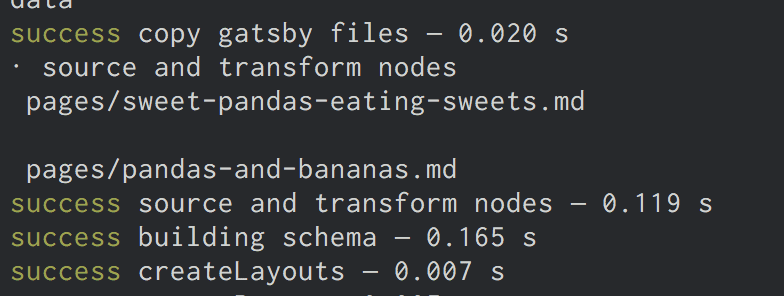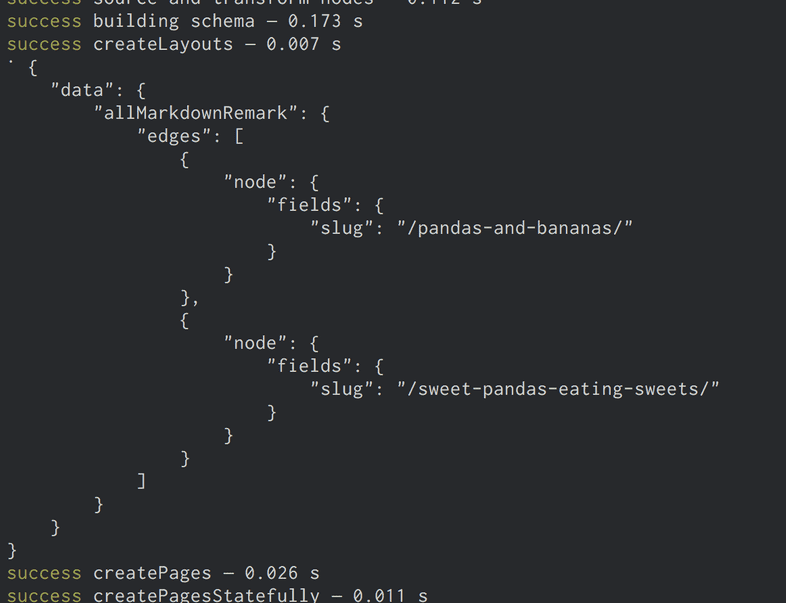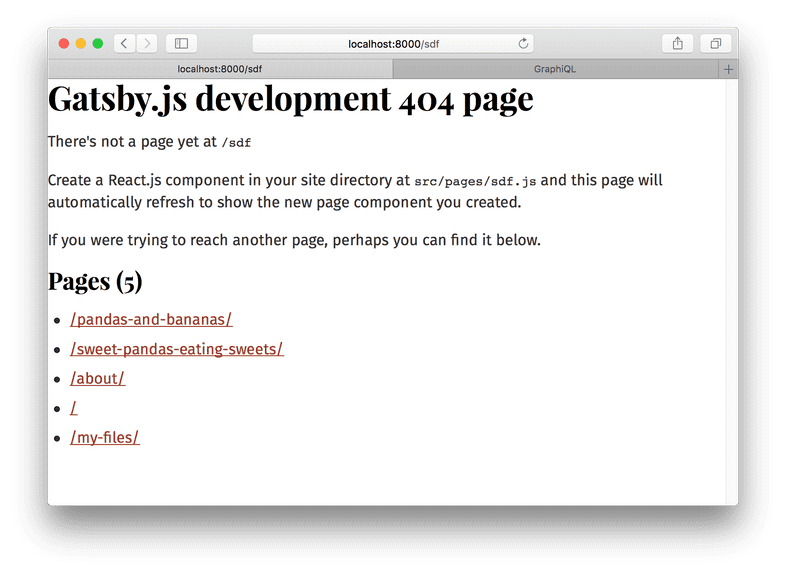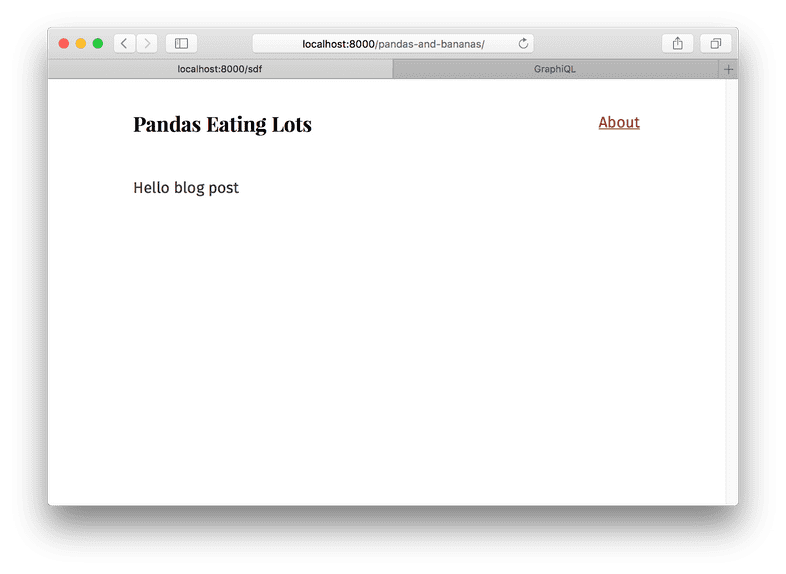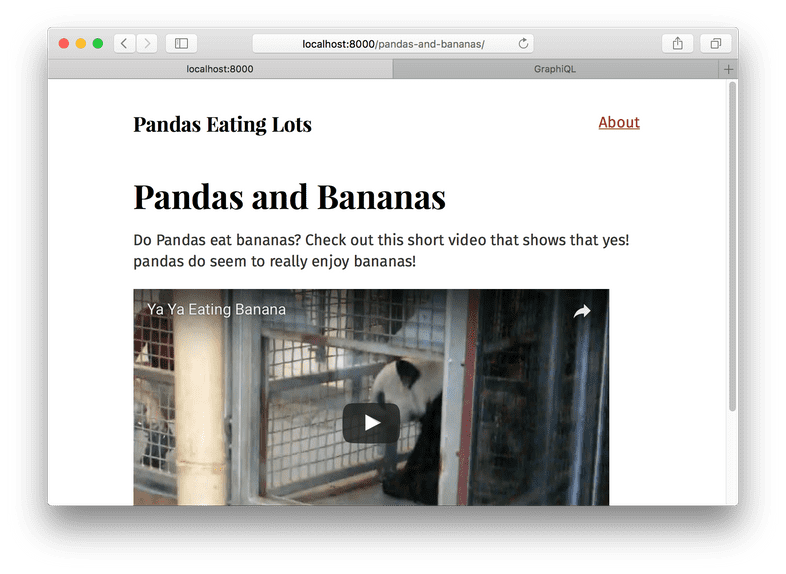Programmatically create pages from data
This tutorial is part of a series about Gatsby’s data layer. Make sure you’ve gone through part 4, part 5, and part 6 before continuing here.
What’s in this tutorial?
In the previous tutorial, you created a nice index page that queries markdown files and produces a list of blog post titles and excerpts. But you don’t want to just see excerpts, you want actual pages for your markdown files.
You could continue to create pages by placing React components in src/pages. However, you’ll
now learn how to programmatically create pages from data. Gatsby is not
limited to making pages from files like many static site generators. Gatsby lets
you use GraphQL to query your data and map the query results to pages—all at build
time. This is a really powerful idea. You’ll be exploring its implications and
ways to use it for the remainder of this part of the tutorial.
Let’s get started.
Creating slugs for pages
Creating new pages has two steps:
- Generate the “path” or “slug” for the page.
- Create the page.
Note: Often data sources will directly provide a slug or pathname for content — when working with one of those systems (e.g. a CMS), you don’t need to create the slugs yourself as you do with markdown files.
To create your markdown pages, you’ll learn to use two Gatsby APIs:
onCreateNode and
createPages. These are two workhorse APIs
you’ll see used in many sites and plugins.
We do our best to make Gatsby APIs simple to implement. To implement an API, you export a function
with the name of the API from gatsby-node.js.
So, here’s where you’ll do that. In the root of your site, create a file named
gatsby-node.js. Then add the following.
exports.onCreateNode = ({ node }) => {
console.log(node.internal.type)
}This onCreateNode function will be called by Gatsby whenever a new node is created (or updated).
Stop and restart the development server. As you do, you’ll see quite a few newly created nodes get logged to the terminal console.
Use this API to add the slugs for your markdown pages to MarkdownRemark
nodes.
Change your function so it now only logs MarkdownRemark nodes.
exports.onCreateNode = ({ node }) => {
if (node.internal.type === `MarkdownRemark`) { console.log(node.internal.type) }}You want to use each markdown file name to create the page slug. So
pandas-and-bananas.md will become /pandas-and-bananas/. But how do you get
the file name from the MarkdownRemark node? To get it, you need to traverse
the “node graph” to its parent File node, as File nodes contain data you
need about files on disk. To do that, modify your function again:
exports.onCreateNode = ({ node, getNode }) => { if (node.internal.type === `MarkdownRemark`) {
const fileNode = getNode(node.parent) console.log(`\n`, fileNode.relativePath) }
}There in your terminal you should see the relative paths for your two markdown files.
Now you’ll have to create slugs. As the logic for creating slugs from file names can get
tricky, the gatsby-source-filesystem plugin ships with a function for creating
slugs. Let’s use that.
const { createFilePath } = require(`gatsby-source-filesystem`)
exports.onCreateNode = ({ node, getNode }) => {
if (node.internal.type === `MarkdownRemark`) {
console.log(createFilePath({ node, getNode, basePath: `pages` })) }
}The function handles finding the parent File node along with creating the
slug. Run the development server again and you should see logged to the terminal
two slugs, one for each markdown file.
Now you can add your new slugs directly onto the MarkdownRemark nodes. This is
powerful, as any data you add to nodes is available to query later with GraphQL.
So, it’ll be easy to get the slug when it comes time to create the pages.
To do so, you’ll use a function passed to our API implementation called
createNodeField. This function
allows you to create additional fields on nodes created by other plugins. Only
the original creator of a node can directly modify the node—all other plugins
(including your gatsby-node.js) must use this function to create additional
fields.
const { createFilePath } = require(`gatsby-source-filesystem`)
exports.onCreateNode = ({ node, getNode, actions }) => { const { createNodeField } = actions if (node.internal.type === `MarkdownRemark`) {
const slug = createFilePath({ node, getNode, basePath: `pages` }) createNodeField({ node, name: `slug`, value: slug, }) }
}Restart the development server and open or refresh Graph_i_QL. Then run this GraphQL query to see your new slugs.
{
allMarkdownRemark {
edges {
node {
fields {
slug
}
}
}
}
}Now that the slugs are created, you can create the pages.
Creating pages
In the same gatsby-node.js file, add the following.
const { createFilePath } = require(`gatsby-source-filesystem`)
exports.onCreateNode = ({ node, getNode, actions }) => {
const { createNodeField } = actions
if (node.internal.type === `MarkdownRemark`) {
const slug = createFilePath({ node, getNode, basePath: `pages` })
createNodeField({
node,
name: `slug`,
value: slug,
})
}
}
exports.createPages = ({ graphql, actions }) => { // **Note:** The graphql function call returns a Promise // see: https://developer.mozilla.org/en-US/docs/Web/JavaScript/Reference/Global_Objects/Promise for more info return graphql(` { allMarkdownRemark { edges { node { fields { slug } } } } } `).then(result => { console.log(JSON.stringify(result, null, 4)) })}You’ve added an implementation of the
createPages API which Gatsby calls so plugins can add
pages.
As mentioned in the intro to this part of the tutorial, the steps to programmatically creating pages are:
- Query data with GraphQL
- Map the query results to pages
The above code is the first step for creating pages from your markdown as you’re
using the supplied graphql function to query the markdown slugs you created.
Then you’re logging out the result of the query which should look like:
You need one additional thing beyond a slug to create pages: a page template component. Like everything in Gatsby, programmatic pages are powered by React components. When creating a page, you need to specify which component to use.
Create a directory at src/templates, and then add the following in a file named
src/templates/blog-post.js.
import React from "react"
import Layout from "../components/layout"
export default () => {
return (
<Layout>
<div>Hello blog post</div>
</Layout>
)
}Then update gatsby-node.js
const path = require(`path`)const { createFilePath } = require(`gatsby-source-filesystem`)
exports.onCreateNode = ({ node, getNode, actions }) => {
const { createNodeField } = actions
if (node.internal.type === `MarkdownRemark`) {
const slug = createFilePath({ node, getNode, basePath: `pages` })
createNodeField({
node,
name: `slug`,
value: slug,
})
}
}
exports.createPages = ({ graphql, actions }) => {
const { createPage } = actions return graphql(`
{
allMarkdownRemark {
edges {
node {
fields {
slug
}
}
}
}
}
`).then(result => {
result.data.allMarkdownRemark.edges.forEach(({ node }) => { createPage({ path: node.fields.slug, component: path.resolve(`./src/templates/blog-post.js`), context: { // Data passed to context is available // in page queries as GraphQL variables. slug: node.fields.slug, }, }) }) })
}Restart the development server and your pages will be created! An easy way to find new pages you create while developing is to go to a random path where Gatsby will helpfully show you a list of pages on the site. If you go to http://localhost:8000/sdf, you’ll see the new pages you created.
Visit one of them and you see:
Which is a bit boring and not what you want. Now you can pull in data from your markdown post. Change
src/templates/blog-post.js to:
import React from "react"
import { graphql } from "gatsby"import Layout from "../components/layout"
export default ({ data }) => { const post = data.markdownRemark return (
<Layout>
<div> <h1>{post.frontmatter.title}</h1> <div dangerouslySetInnerHTML={{ __html: post.html }} /> </div> </Layout>
)
}
export const query = graphql` query($slug: String!) { markdownRemark(fields: { slug: { eq: $slug } }) { html frontmatter { title } } }`And…
Sweet!
The last step is to link to your new pages from the index page.
Return to src/pages/index.js, query for your markdown slugs, and create
links.
import React from "react"
import { css } from "@emotion/core"
import { Link, graphql } from "gatsby"import { rhythm } from "../utils/typography"
import Layout from "../components/layout"
export default ({ data }) => {
return (
<Layout>
<div>
<h1
css={css`
display: inline-block;
border-bottom: 1px solid;
`}
>
Amazing Pandas Eating Things
</h1>
<h4>{data.allMarkdownRemark.totalCount} Posts</h4>
{data.allMarkdownRemark.edges.map(({ node }) => (
<div key={node.id}>
<Link to={node.fields.slug} css={css` text-decoration: none; color: inherit; `} > <h3
css={css`
margin-bottom: ${rhythm(1 / 4)};
`}
>
{node.frontmatter.title}{" "}
<span
css={css`
color: #bbb;
`}
>
— {node.frontmatter.date}
</span>
</h3>
<p>{node.excerpt}</p>
</Link> </div>
))}
</div>
</Layout>
)
}
export const query = graphql`
query {
allMarkdownRemark(sort: { fields: [frontmatter___date], order: DESC }) {
totalCount
edges {
node {
id
frontmatter {
title
date(formatString: "DD MMMM, YYYY")
}
fields { slug } excerpt
}
}
}
}
`And there you go! A working, albeit small, blog!
Challenge
Try playing more with the site. Try adding some more markdown files. Explore
querying other data from the MarkdownRemark nodes and adding them to the
frontpage or blog posts pages.
In this part of the tutorial, you’ve learned the foundations of building with Gatsby’s data layer. You’ve learned how to source and transform data using plugins, how to use GraphQL to map data to pages, and then how to build page template components where you query for data for each page.
What’s coming next?
Now that you’ve built a Gatsby site, where do you go next?
- Share your Gatsby site on Twitter and see what other people have created by searching for #gatsbytutorial! Make sure to mention @gatsbyjs in your Tweet and include the hashtag #gatsbytutorial :)
- You could take a look at some example sites
- Explore more plugins
- See what other people are building with Gatsby
- Check out the documentation on Gatsby’s APIs, nodes, or GraphQL
Edit this page on GitHub